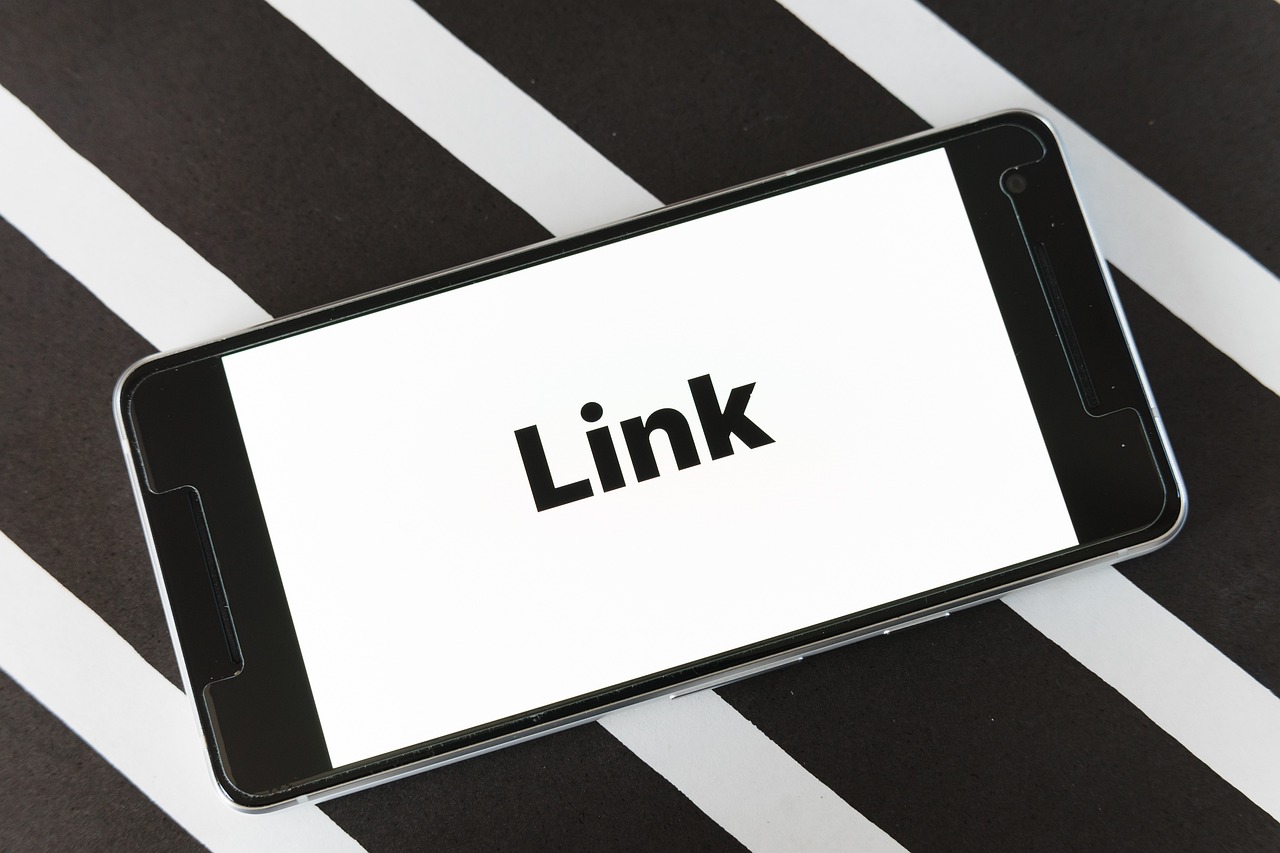A friendly URL is a method related to SEO to facilitate the work of search engines, such as Google, for example. In this aspect, defining friendly URLs is one of the most important items to increase traffic to your website or blog.
With this technique, it is possible to guarantee a higher score for your website on Google, which means that your website always appears at the top of a related search result.
Based on this, in this article, we will present the biggest advantages of using friendly URLs on your WordPress website. Furthermore, we have prepared a very simple tutorial so that you can configure a friendly URL on your own, directly from the control panel, without anything too complicated. Are you interested? So be sure to check out today’s reading!
SEO: how does it work?
To search for any content on the internet, we always use search engines, the most used of which is Google. Google is the best-known search tool today, with it you can search for any public content on the internet, be it images, videos, documents, websites, blogs, pages, among many other things. In this aspect, Google works intelligently, returning the best content to you.
Basically, when we perform any search on Google, it works together with intelligent algorithms, searching for your content and returning results in a few seconds. To do this, based on the search keywords, Google searches billions and billions of websites for those terms. This may seem very complex, but how it works will really impress you.
And to filter the best results, Google assigns scores to each returned site, which allows it to create a ranking. The highest-scoring sites are always at the top of the list , the lowest-scoring sites remain on the last returned pages. This score is very important, as people will always search on the first pages. Therefore, many techniques within websites allow you to optimize the page, as is the case with strategies related to SEO.
If your website has a low score, it will be unlikely to be at the top. To change this, you can implement SEO techniques into your website structure and publications. In the context of SEO, we can define it as a set of techniques that allow you to optimize your web pages, allowing them to score better in organic searches (those that do not have any sponsorship). Among this technique, many methods stand out, among them we can mention friendly URLs, a method aimed exclusively at optimizing links.
What is a friendly URL?
A friendly URL is one of the best practices necessary to optimize your website’s score in organic searches. In a basic explanation, a URL is nothing more than a link, indicating the path or location of a particular post within your website. Therefore, friendly URLs are tactics that allow you to create links with semantic meaning , which are easier to understand for both people and search engines.
How to configure friendly URLs in WordPress
To help you set up friendly URLs in WordPress , we’ve prepared this tutorial. Next, we will explain step by step how you can set up a friendly URL directly from your WordPress admin panel. It is worth remembering that a friendly URL is an essential item for search optimization, allowing not only your website to be at the top, but also a better understanding of the subjects covered on your website.
To make URL changes, do the following:
- Click on Settings within the WordPress control panel .
- After that, click on the Permalinks option .
- Select the Post name option under common settings.
- Click Save Changes .
To help you better understand these options, we have put together a list explaining each of them, see below:
- Default configuration – this is the pre-defined default template, representing pages or posts as identifying numbers;
- Day and name configuration – this model represents pages according to the posting date in the format /year/month/day/title/
- Configuration and month and name – this model represents pages according to the posting date, but excluding the day
- Numeric configuration – this model only shows the post identifier
- Post name configuration – this model only shows the post title
- Custom structure configuration – this model allows you to create a personalized URL, using some pre-established variables by default.
- Defining a Custom Slug in WordPress
- Once we understand what each option is about, we will create a personalized structure. To do this, check the Custom Structure option in the Settings > Permalinks menu . First of all, you need to understand how to create custom structures based on variables already defined in WordPress. To do this, check below what each variable means, they are:
- %day% – refers to the 2-digit day of the month;
- %monthnum% – refers to the 2-digit month of the year;
- %year% – refers to the year of publication of the post with 4 digits;
- %hour% – refers to the time related to the publication with 2 digits;
- %minute% – refers to the minute related to the publication with 2 digits;
- %second% – refers to the second related to the publication with 2 digits;
- %post_id% – refers to the numerical identification of the post;
- %postname% – refers to the title of the post;
- %category% – refers to the post category;
- %author% – refers to the author of the post;
- It is worth remembering that items referring to the author (%author%), post (%postname%) and category (%category%) are treated as slugs. In this aspect, configuring a slug simply means removing spaces and replacing them with dashes, changing uppercase letters to lowercase letters and definitively removing accented characters from a link. Based on this, look at the example below, where in the first option we have any sentence and in the second option the final result.
- Normal link: “this is an Initial Test”;
- Slug: “this-is-an-initial-test”;
- With so many possible combinations, choosing a personalized structure will depend on a series of factors. Try to choose something simple and meaningful. As an example of this, if you have an online store related to vehicle sales, it doesn’t make any sense for you to create links that refer to sales of household appliances, you need to be consistent in your choice.
- Based on this, here are some example combinations for you to get inspired, see below:
- Combination with author and post name – %author/%postname%
- Combination with post name only – %postname%
- Combination with category and post name – %category%/%postname%